Menu



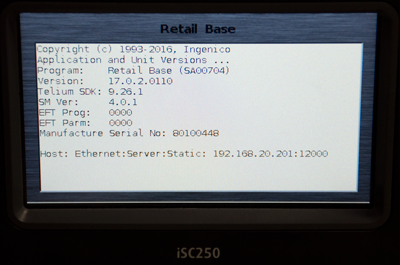

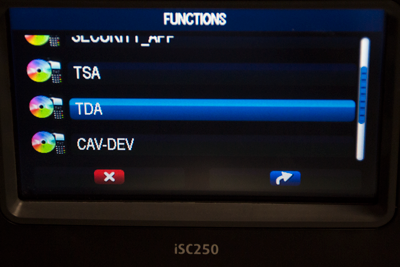

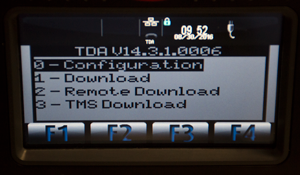

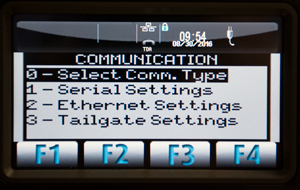
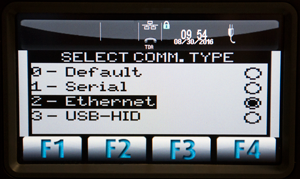

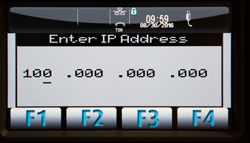
Scroll through the “Ethernet settings” options to confirm the following settings:
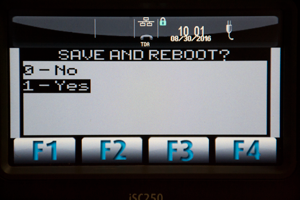
100 New Britain Blvd.
Chalfont, PA 18914
Phone: 215-997-8989
E-mail: sales@dcap.com
Hours of operation:
Monday – Friday 8:30am to 5:30pm EST
Datacap supports regulatory best practices in ADA and EMV with support of the Kiosk Industry Group and the Kiosk Association (KMA). The KMA works directly with the U.S. Access Board and is a participating organization with PCI SSC.