Menu


iSC 250 will turn on once it’s connected to power.

A. Once the iSC Touch 250 loads the “splash” screen, quickly press 2-6-3-4, enter key, followed by the “+” key. Use the included stylus to scroll down and select “TDA”.
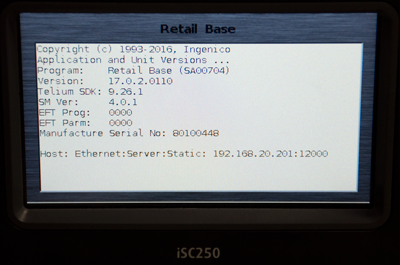

B. Use the +/- keys to scroll up and down. Select “configuration” and press the enter key, “communication” and press the enter key, and “select comm. type” and press the enter key.

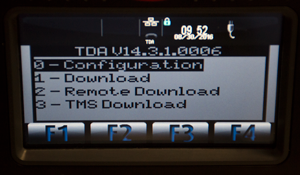
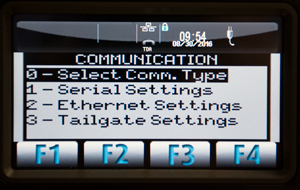
C. Choose ‘Serial’ for the interface method and press the green enter key.
100 New Britain Blvd.
Chalfont, PA 18914
Phone: 215-997-8989
E-mail: sales@dcap.com
Hours of operation:
Monday – Friday 8:30am to 5:30pm EST
Datacap supports regulatory best practices in ADA and EMV with support of the Kiosk Industry Group and the Kiosk Association (KMA). The KMA works directly with the U.S. Access Board and is a participating organization with PCI SSC.