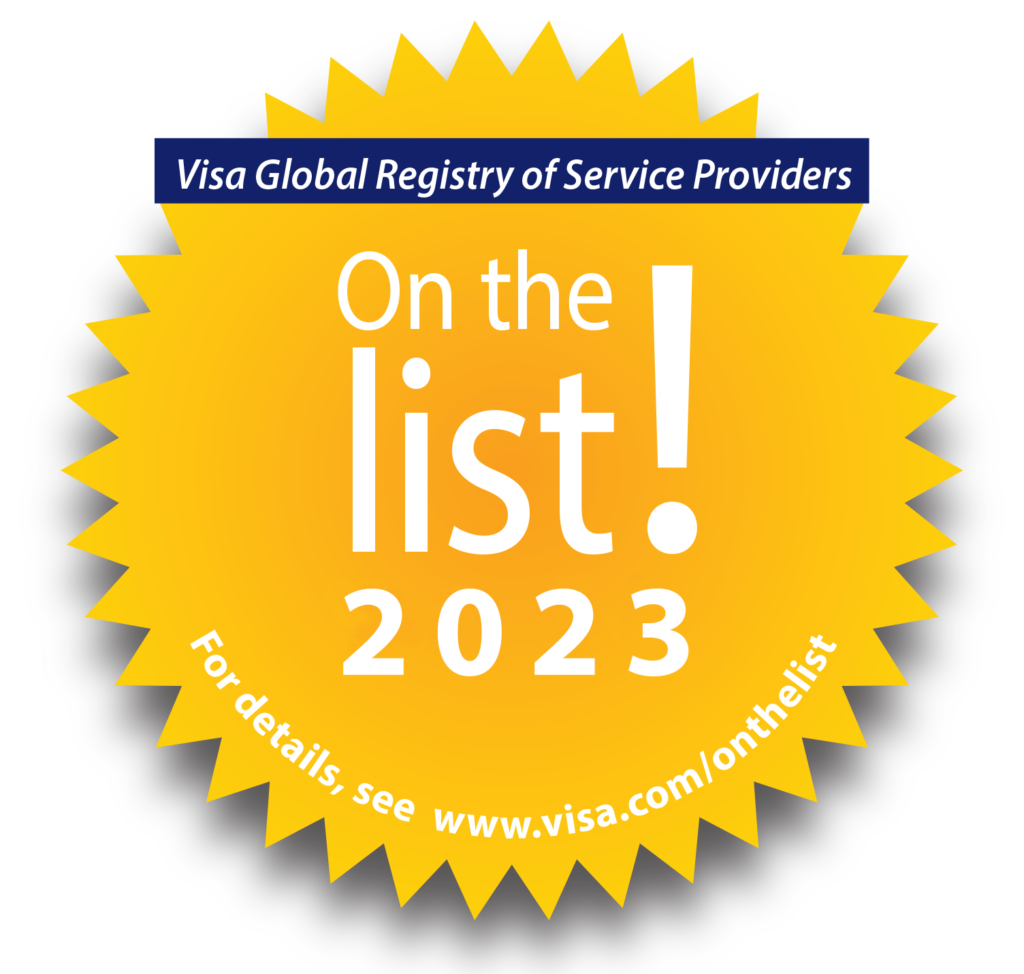What is an EMV Parameter Download?
An EMV Parameter Download loads the PIN Pad with parameters from the active deployment and provides capabilities necessary to run EMV transactions.
When is an EMV Parameter Download necessary?
EMV parameter downloads are required for new installs and when parameter changes are made to the active deployment.
How long does it take to perform an EMV Parameter Download?
The duration of an EMV Parameter varies per processor (generally takes between 1-3 minutes).
How to perform an EMV Parameter Download:
An EMV Parameter Download can be performed in two ways:
Use Your Point of Sale
Each POS integration is unique, so this may require consulting your POS manual or your POS provider for more specific instructions.
Use Datacap’s EMVClientTest Application for troubleshooting purposes only:
TRAN
Open Datacap’s EMVUSClient Test application and select the “IPTranAT Interface” radio button (see screenshot below). Confirm that the Com Port of your Tran unit matches the “Com Port” in the test application window. In this example, we have an IPTran LT connected to Com Port 3. Press the “EMVParamDownload” button to initiate the download to the PIN Pad. Once, the EMV Parameter Download is complete, click “Ok”.

NETEPAY
Via EMVUSClient Test application, select the “dsiEMVUS” radio button. Click the Processor drop down under “SecureDevices” and select the corresponding processing platform and PIN Pad device by encryption type. Enter the merchant parameters in the “Merchant/Setup Info” section. Required fields are Merchant ID, Terminal ID (if using Chase, Vantiv, Worldpay US, and First Data), IP/Hostname, and IP Port (9000(Credit), 9100(Gift)). Confirm that the Com Port of your PIN Pad (via Device Manager) matches the “Com Port” in the test application window. In this example, we have a LANE3000 with Datacap’s End-to-End Encryption connected to Com Port 1. Press the “EMVParamDownload” button to initiate the download to the PIN Pad. Once the EMV Parameter Download is complete, click “Ok”.

TRANCLOUD
Via EMVUSClient Test application, select the “TRANCLOUD” radio button. Enter the merchant parameters in the “Merchant/Setup Info” section. Required fields are Merchant ID, Terminal ID (if using Chase, Vantiv, Worldpay US, and First Data), IP/Hostname, and IP Port (9000(Credit), 9100(Gift)). In the “Cloud” section, enter the Device ID, Username, Password, Sec-Dev (if ISV is using multiple devices; otherwise leave blank), PinPadIPAdress (if using static or DHCP reserved address), PinPadIPPort (default is 12000), and PinPadMACAdress (if communication via MAC address). Press the “EMVParamDownload” button to initiate the download to the PIN Pad. Once the EMV Parameter Download is complete, click “Ok”.
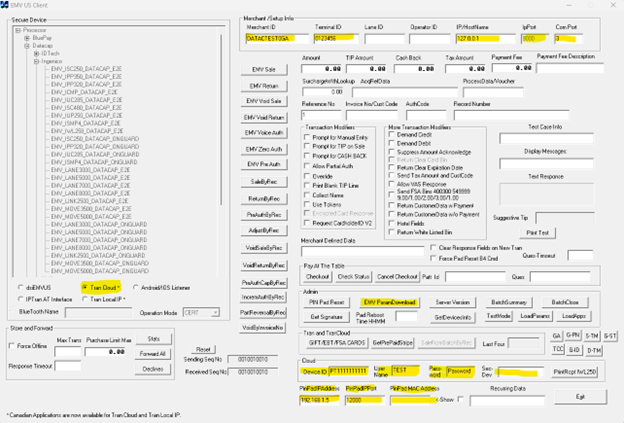
DC DIRECT
For DC Direct products please refer to our setup guide by device.